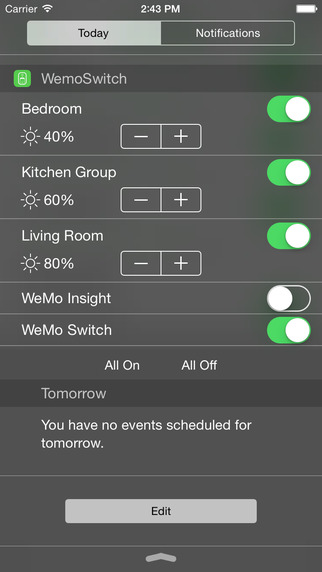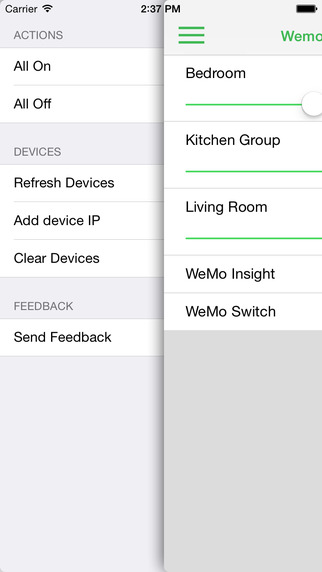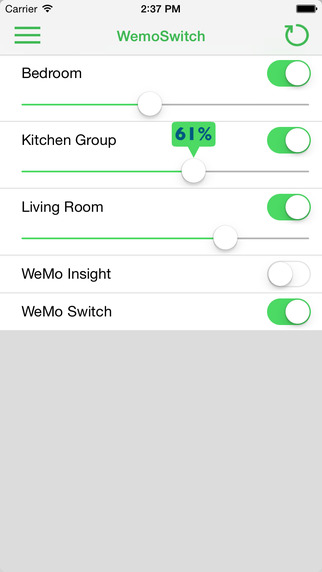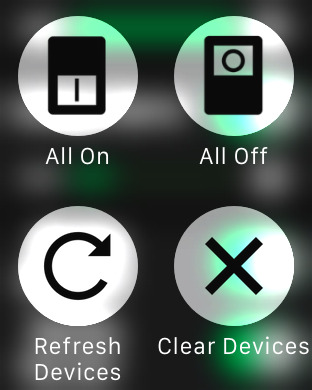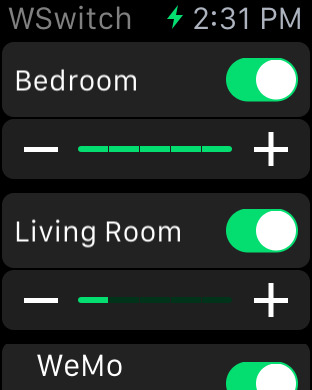Use Export for iTunes with SanDisk Clip Sport MP3 Player
To transfer playlists to SanDisk Clip Sport you need Export for iTunes version 1.8 or later.
Version 1.8 has a new option to add Windows line endings (CRLF) to playlists file (m3u). If you use the default line ending of Mac OS X (LF), Clip Sport cannot read correctly the playlist file.
New Line endings option on advanced export options
You also need to export m3u file in the same folder with music files (mp3s). So you need to enable "Save m3u file in the same folder with tracks" option.
Transfer playlists and albums from iTunes to Sansa Clip+ MP3 Player
SanDisk Sansa Clip+ MP3 Player is #1 best seller mp3 player on Amazon. It's small, inexpensive, and has many features: microSD card slot, FM tuner, voice recorder. Sansa clip can play MP3, WMA, WAV, FLAC, Ogg, Audible formats but does not support AAC files. Lack of AAC support is a problem if you want to transfer music from iTunes.
Export for iTunes app is the simpler solution to transfer iTunes music and especially iTunes playlists and albums to a mp3 player like Sansa Clip.
On next video I'm demonstrating how to use Export for iTunes to transfer your music.
Some notes:
- Sansa Clip does not supports AAC files so you need to enable: "Convert to MP3" on export options.
- To load correctly the m3u playlist file, the music files (mp3s) and the playlists file (m3u) must be in the same folder to do this go to Advanced export options of the app and choose Save music files to: Playlist folder or Music files folder, and enable the option "Save m3u file in the same folder with tracks".
Transfer playlists from iTunes to Sony Walkman MP3 player
In this video I'm demonstrating how you can use Export for iTunes app to import playlists and albums from iTunes to Sony Walkman MP3 players like my new NWZ-E384.