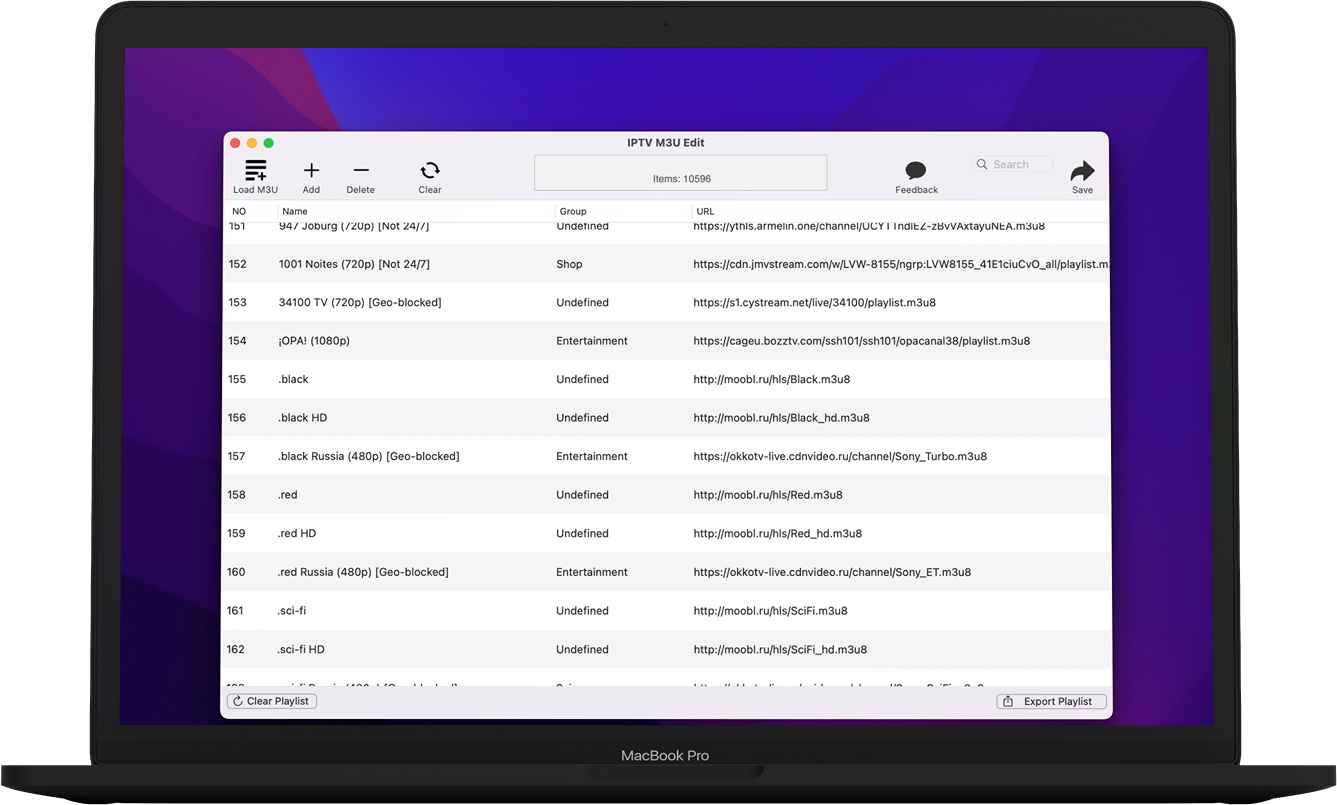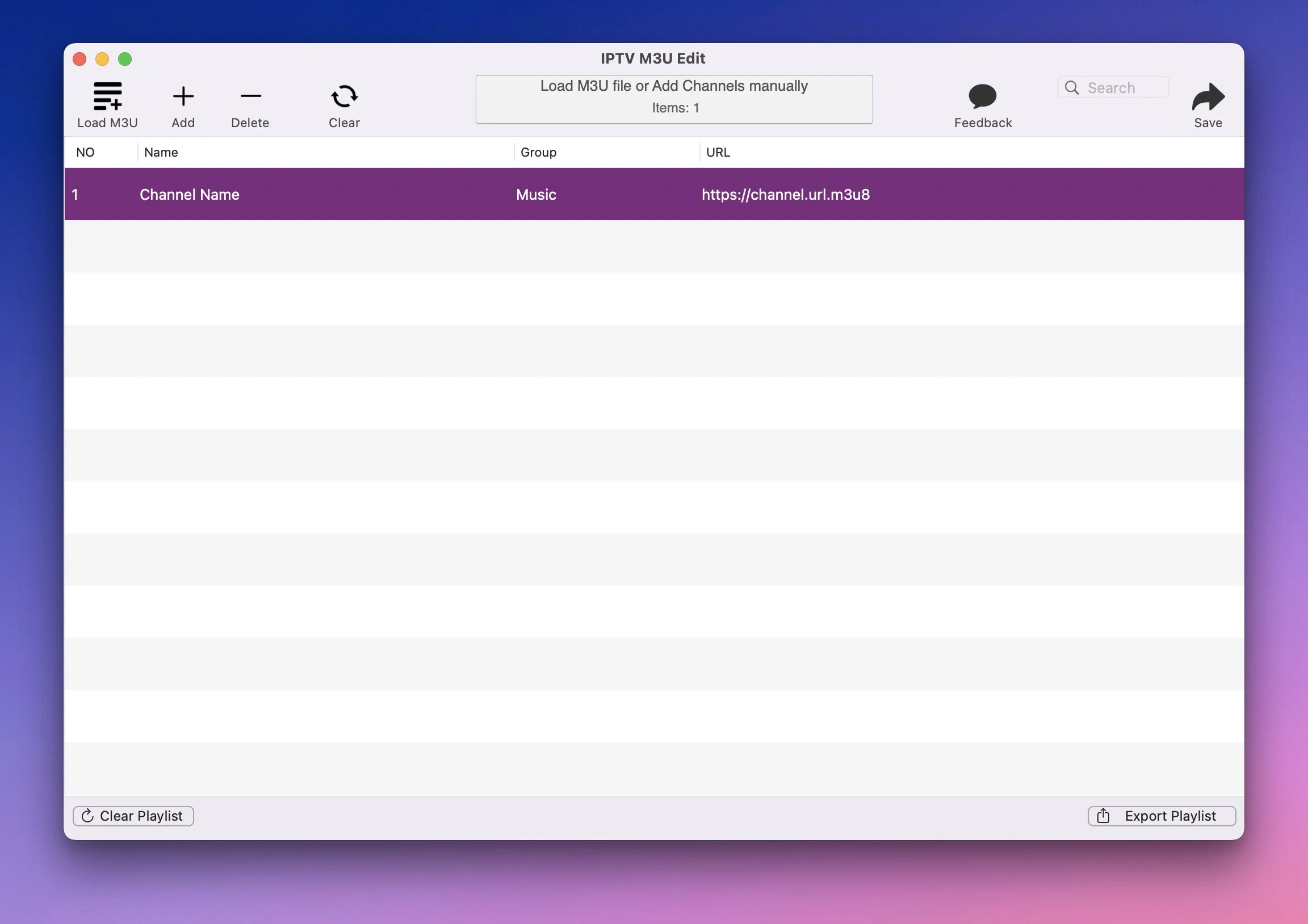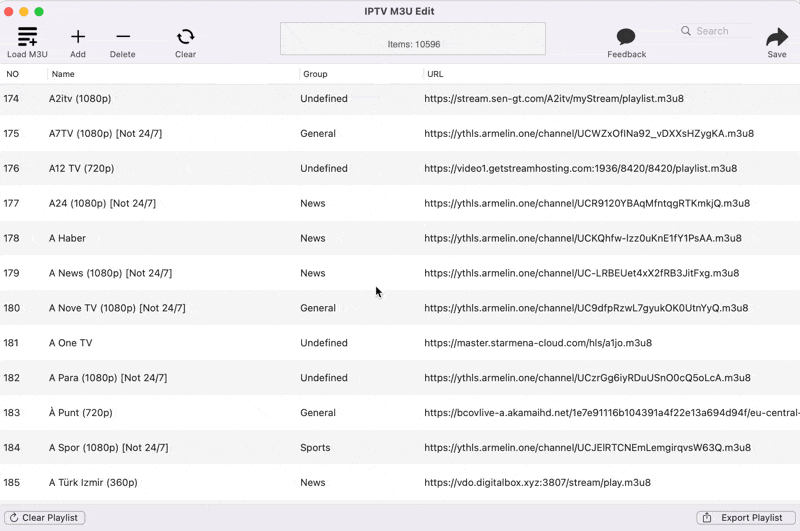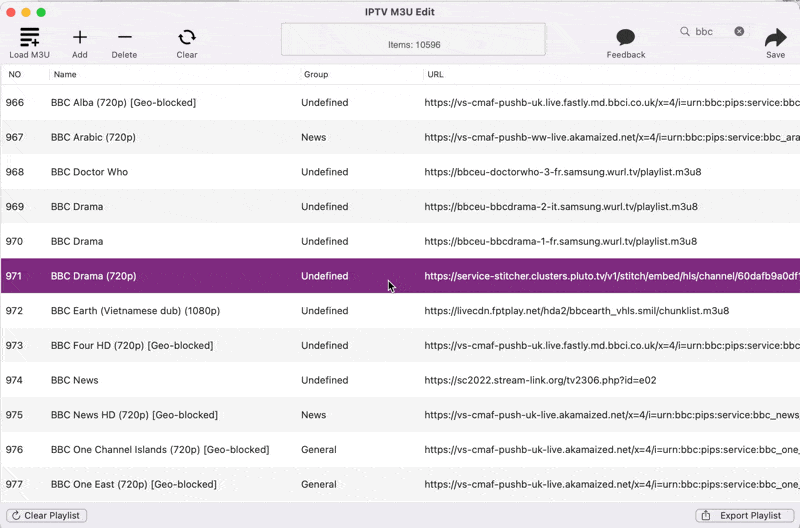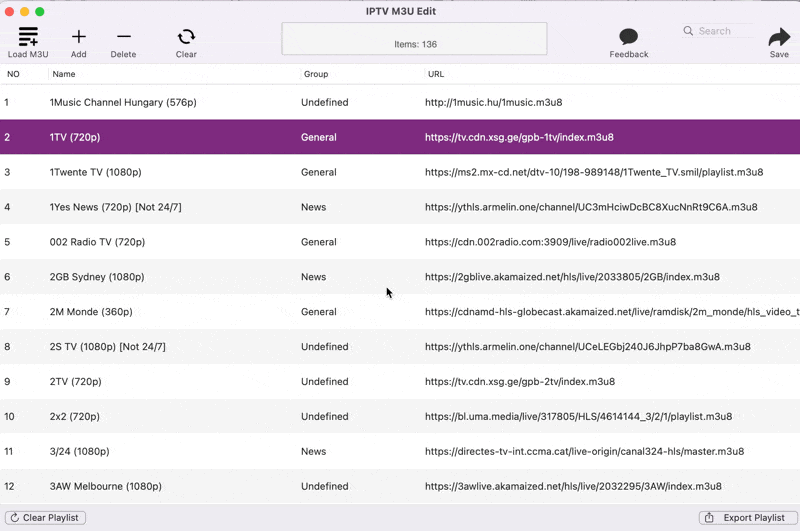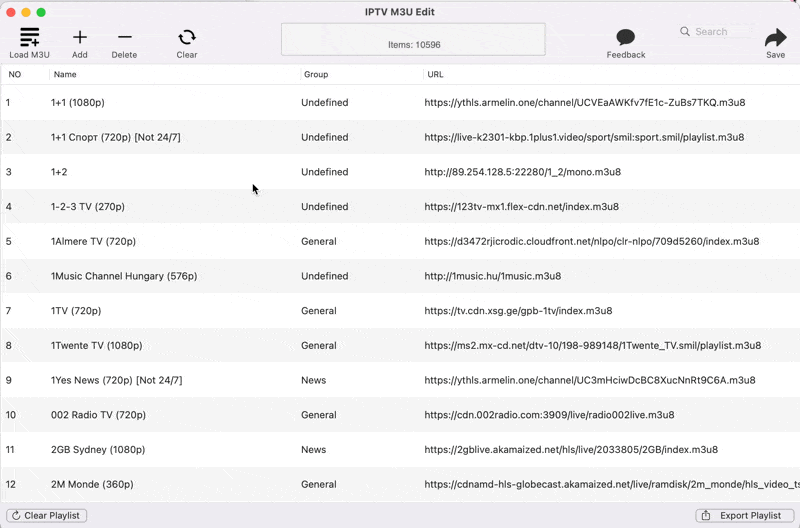IPTV M3U Edit
How to use
New channel list
When you start the app you will see an empty playlist.
You can add channels using the “Add“ button, or you can load an existing playlist using the Load M3U button.
Add new Channel
To add a new channel use the “Add“ button.
You will see the channel editor panel.
Insert info as:
Channel Name
Channel URL
Group
Logo URL
If you give the logo url you will also view a preview of the logo image.
After you insert the channel data you want press “Done“.
You will now see the new entry on the main window list.
Delete channel
To delete a channel from your list you can right-click on the channel entry and choose “remove“ from the menu.
Alternatively, you can just select the item on the list and choose the “Delete“ toolbar item.
Edit item
To edit a channel double click on the channel entry.
You can also right-click on the item and choose Edit.
Or just select a line and press Space on keyboard.
Reorder Items
You can drag and drom items to change the order of a channel.
Set group for multiple channels
CMD-select the items you want, right-click, and choose “Set group“.
Give the group name.
Export-Save the playlist file (M3U)
When your list ready use the Save toolbar button to save the M3U playlist file. Choose a location and file name.
You can then load the M3U file to your favorite player!